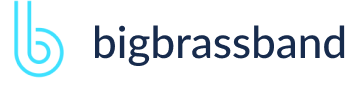Table of contents
- Introduction
- App Requirements
- Getting Started for Git Administrators
- Installation
- Managing License Key
- Working with SSH Keys
- Git URL Ports
- Setting Up Repositories
- Using the Auto-Connect Integration Wizard
- Connecting a Repository via Advanced Setup
- Adding a Repository Hosted on Windows Servers or Windows Network Share
- Tracked Folder and Special Integrations
- Managing Repository/Integration Configuration
- Repository/Integration Project Permissions
- Bulk Change
- Commit Email Notifications
- General Settings
- Web Linking
- Disabling Source and Commits Tabs
- Linking Git Commits to Jira Issues
- Smart Commits
- Repository Browser
- Viewing Commit Code Diffs
- Git User Identity
- Jira User Information Card
- Jira Issue Page
- Jira Project Page
- Jira Developer Panel
- Git Tags
- Reindexing
- JQL Searching
- Webhooks
- Jira Data Center (High Availability and Clustering)
- Localization
- Terms
- Licensing Notice
Documentation
Setting Up Repositories
Setup repositories and manage them in the Git Integration app configuration in Jira.
Watch video in a new tab/windowIntroduction
Integrate your git repositories via the Git Integration for Jira app in Jira Server, Jira Data Center and Jira Cloud. The Git Integration app provides special integrations with GitHub, GitLab, Azure Repos and more. This feature is accessible via the Auto-connect integration panel in the Git Integration app configuration screen. For single repository connections, these can be added via the Connect Wizard on the Git Integration app configuration screen.
Getting Started
After the installation, the Git Integration for Jira app repository configuration page can be accessed via:
JIRA SERVER | DATA CENTER
- Jira dashboard menu Git > Manage repositories
- Jira dashboard menu Administration > Applications; left sidebar Git Integration for Jira > Git repositories
JIRA CLOUD
- Jira dashboard menu Git > Manage Git repositories
- Jira dashboard menu Jira Settings > Apps > Manage Git repositories
The Git Integration for Jira app repository configuiration screen is displayed.
Jira Server / Data Center

Jira Cloud
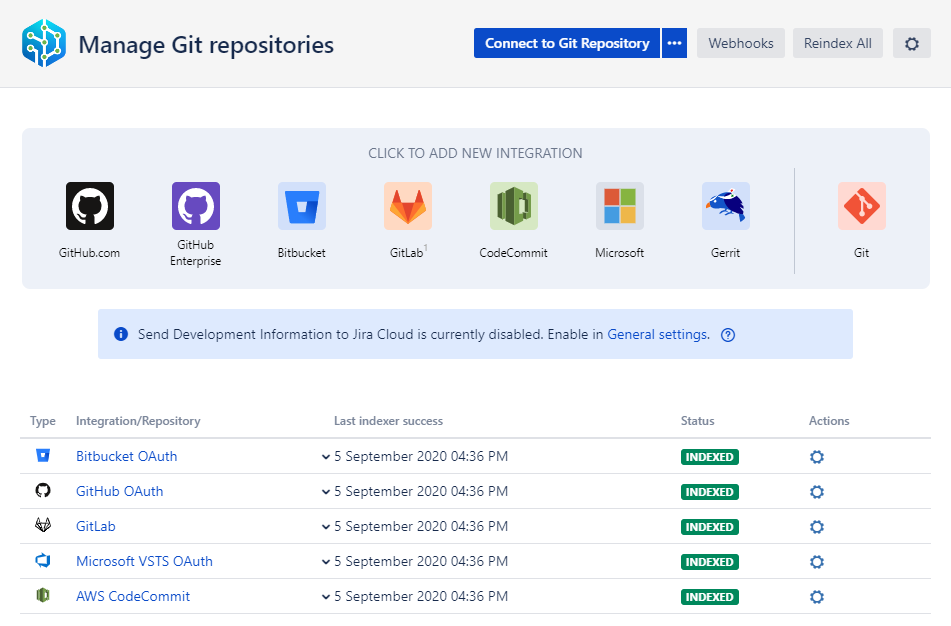
Git Integration Configuration Page
On this page, you will be able to setup your git repositories and connect them to Jira. Utilize the following options for git integration and configuration:
| Function / Feature | Description |
|---|---|
| Auto-connect | This is the Auto-connect integration panel. In here, you will find special integration options for specific git hosts. This setup supports multiple connected repositories and automates git integration. We highly recommend this feature for multiple repository configuration. For more details on this topic, see the Auto-connect section in our Integration Guides. JIRA SERVER JIRA DATA CENTER JIRA CLOUD |
| Connect to Git Repository | This is the Connect Wizard. You can connect single git repositories using this setup such as git protocol, SSH, HTTP/HTTPS, etc. Clicking the button will open the dropdown list of integration options such as Add tracked folder and equivalent auto-connect integration options. JIRA SERVER JIRA DATA CENTER JIRA CLOUD |
| Enable All | This function will enable each integration in the repository list and marking all boxes in the Enabled column. JIRA SERVER JIRA DATA CENTER |
| Disable All | This function will disable each integration in the repository list and unchecking all the boxes in the Enabled column. JIRA SERVER JIRA DATA CENTER |
| Bulk Change | Bulk change provides an easier way to import or export repository configuration. This feature is useful when you are migrating from an old server to a new server and is also recommended when upgrading to a new version of Git Integration for Jira app. Export Configuration — this function will export your repository integration configuration to a tab-delimited file (.TSV). Import Configuration — this function will import your repository integration configuration from a tab-delimited file (.TSV). For more information, see Bulk Change.JIRA SERVER JIRA DATA CENTER |
| Reindex All | This function will performa a reindex queue of all integration in the repository list. Disabled integration are ignored. For more information on this topic, see Reindexing. JIRA SERVER JIRA DATA CENTER JIRA CLOUD |
| Webhooks | Opens the Webhooks configuration page. Enable/disable webhooks to trigger immediate reindex of the connected git repositories and integration. For more information about this topic, click on the adjacent link label or click here to go to the Webhooks documentation page. JIRA SERVER JIRA DATA CENTER JIRA CLOUD |
When setting up repositories with the Git Integration app, you need to have the necessary access permissions on the private key on the Git server to proceed.
The Git Integration for Jira app supports v3 and v4 of the GitLab API (in both Jira Cloud and Jira Server).
For cases when git repositories are hosted at Windows servers (Windows Server network drive) — while it is using the Windows server networking, the network credentials accessing the git repository must be the same as the user running Jira.
When using Windows network shares for the repository origin, it is recommended to allocate repositories’ ] paths shorter than 256 characters. For example: \\WS129\custom-repo\project-z\Otherwise, the provided URL will not be recognized as valid.
When using Active Directory accounts for repository access, changing the password of the AD account running Jira can cause repository authentication issues. The solution for this is to restart Jira to regain access to repositories.
As of v2.8.3 of the Git Integration for Jira app, the REST API for add, update, and delete repository is implemented. The documentation for this feature is available at Git for Jira app: Hook and API Reference - Repository REST API.