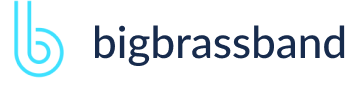Table of contents
- Introduction
- App Requirements
- Getting Started for Git Administrators
- Installation
- Managing License Key
- Working with SSH Keys
- Git URL Ports
- Setting Up Repositories
- Using the Auto-Connect Integration Wizard
- Connecting a Repository via Advanced Setup
- Adding a Repository Hosted on Windows Servers or Windows Network Share
- Tracked Folder and Special Integrations
- Managing Repository/Integration Configuration
- Repository/Integration Project Permissions
- Bulk Change
- Commit Email Notifications
- General Settings
- Web Linking
- Disabling Source and Commits Tabs
- Linking Git Commits to Jira Issues
- Smart Commits
- Repository Browser
- Viewing Commit Code Diffs
- Git User Identity
- Jira User Information Card
- Jira Issue Page
- Jira Project Page
- Jira Developer Panel
- Git Tags
- Reindexing
- JQL Searching
- Webhooks
- Jira Data Center (High Availability and Clustering)
- Localization
- Terms
- Licensing Notice
Documentation
Connecting a Repository via Advanced Setup
JIRA SERVER ONLYUse the Advanced setup if you have set up the Git repository ahead of time outside of the Jira Git Integration app. Configure repositories via Advanced setup in order to manage advanced options.
Open the Connect to Git Repository wizard then click the Advanced Setup label.
On the Connect to Git Repository screen that appears, you will see the repository configuration page with several options for connection and advanced integration settings. Utilize the following options for adding new git repositories:
Advanced Setup
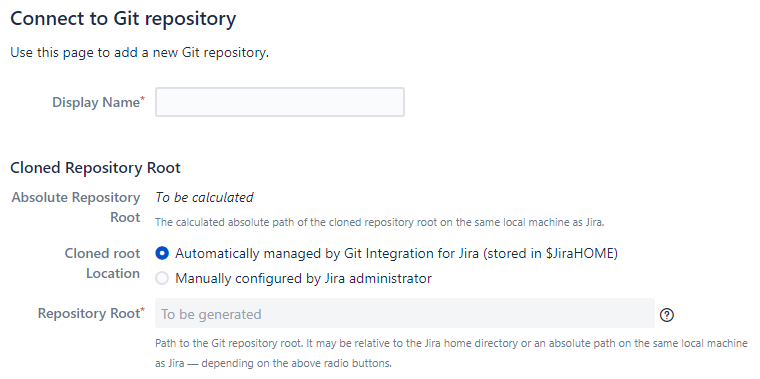
Display Name – This is the name that will appear in the Git Integration app repositories list. (Required)
Some integrations does not allow the display name to be changed. On Jira Cloud, the ability to change the display name is not available.
Cloned Repository Root
Absolute Repository Root – The absolute path of the cloned repository root is displayed here. (Read-only)
Cloned root location – Select manual or automatic configuration.
Repository Root – This is the local path to the repository on the server where your Jira service is running. This will point the Git Integration app to a clone of the repository hosted locally with Jira. (Required)
Repository Settings
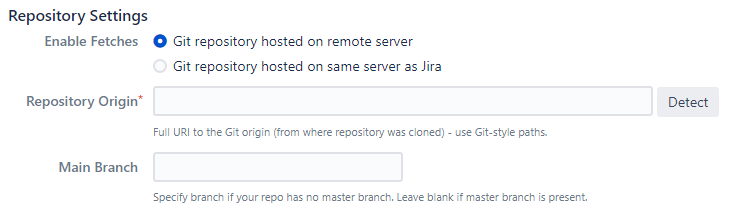
ENABLE FETCHES
Git repository hosted on remote server – In this mode, fetches are enabled using any external source. The reindex background service will initiate the fetch then add the new commits to the plugin index.
Git repository hosted on same server as Jira – Fetches are enabled when the repository is hosted locally. In this mode, no fetches are made. The reindex service runs in the background and process every new commit found.
REPOSITORY ORIGIN
This is the URL to the hosted git service used on the project. For example, you might host your repository on GitHub, Beanstalk or your own server.
The detection works for most repositories. If a repository root points to a valid git repository, the repository origin is detected automatically. When a repository has no origin, the user has to specify it manually.
MAIN BRANCH
Specified branch used when making comparisons for ahead/behind calculations as well as the default branch in selections. A commit will not be shown in other branches if it is a part of the main branch. By default, "master" will be used if a main branch is not specified.
When editing or updating repository settings, this field will allow a user to select from a list of available branches to assign as master for the selected repository configuration.
Default Main Branch
Most git integrations allow changing of the default branch of the repository/project other than "master" at the server level. On each reindex, the Git Integration for Jira app will check/update the main branch value. This change is reflected in the Repository Settings. In the case of Gerrit, the default main branch is always "master".
Use HTTP(S) Authentication
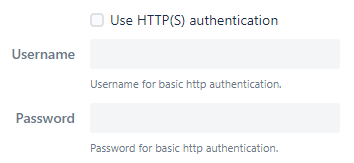
Most git hosts provide HTTP access to git repositories. If this connection requires HTTP authentication, enable the option and enter the required credentials to configure remote git repositories.
SSL Verify & TrustFolderStat
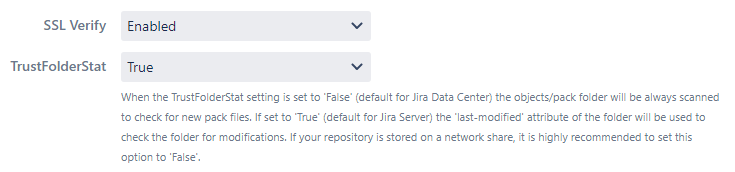
SSL VERIFY
The SSL Verify option is set to Enabled by default. If set to disabled, the Git Integration for Jira app will ignore verification of SSL certificates when connecting to a git server. For more information, see SSL Verify.
TRUSTFOLDERSTAT
When this setting is set to False, the .git/objects/pack folder will be always scanned to check for new pack files. If set to True, the last-modified attribute of the folder will be used instead to check the folder for modifications.
When adding new repositories, we recommend to leave this setting to False (default for Data Center). You can change this setting later on via Actions ➜ Edit repository settings in the Manage repositories page.
Repository Settings: Advanced
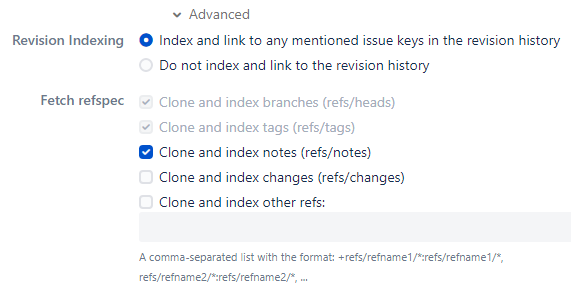
REVISION INDEXING
This option turns on the memory cache which is used when list of commits are displayed. Select if revision indexing will index and link to any mentioned issue keys in the revision history or not.
FETCH REFSPEC
Git refspecs contains patterns mapped as references from the remote to the local repository. The first two refspec options are required. The rest of the options are optional. For more information, see Git Internals – The Refspec.
Repository browser
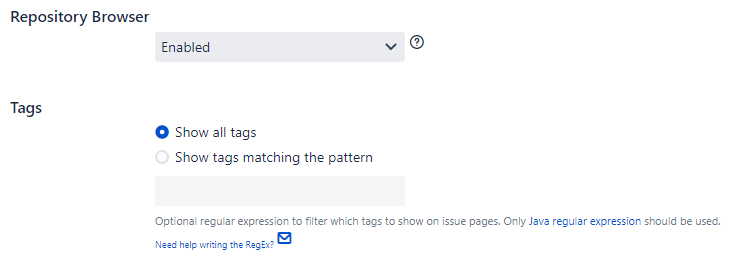
REPOSITORY BROWSER
Enables or disables the Git Viewer feature for this repository. The default setting for this option is Enabled. Users must have the View Development Tools project permission in order to use this feature. Consult your Jira System Administrator on permissions. For more information, see section, The Repository Browser.
TAGS
Show all tags – This will display all the tags for the specific issue.
Show tags matching the pattern – This will display tags on issue pages that match the specified regular expression pattern.
release2[.](7|8)[.][0-9]+This example is a filtering regexp for a range of releases from 2.7.x to 2.8.x. The sidebar will display git tags for release versions 2.7.0 to 2.8.x in decending order.
Project Permissions
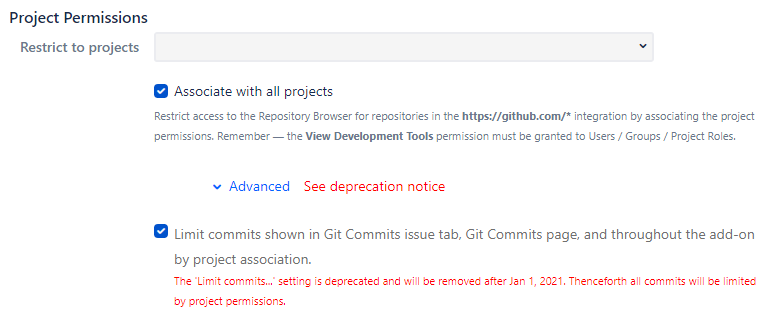
Restrict to projects – One or more projects can be mapped to this repository to make Git Commits tabs available in the Issue pages of the associated projects.
Associate with all projects – Enable this option to associate this repository to all projects. Disable this option if you want to use the existing mapped projects from the Restrict to projects field. The default setting is enabled (checked).
Limit commits
JIRA SERVER JIRA DATA CENTERClick Advanced to enable/disable limitation of commits shown in Git Commits issue tab, Git Commits page and all across the Git Integration for Jira app by project association.
This only applies when project associations are set. If the Associate with all projects option is enabled, this feature is ignored.
If this option is enabled for a git repository and there are project associations set, the git data is not shown from that repository in any project except those from the project associations list.
Unless the issue is from a project association list, some data are not shown such as:
- Commits, branches and tags in the Issue sidebar.
- Commits in Git Commits tab.
- Commits in Git Commits page.
- Commits and branches in Git Roll Up tab.
- Commits in Project/Issue pages.
- Commits in Compare pages. User read/view permission restriction also applies.
Limit git data - upgrade and installation defaults:
| Condition | Repository | Result |
|---|---|---|
| Upgrade to new add-on version | Has several repositories with project associations | Defaults to OFF because there is no sudden change in behavior |
| Upgrade to new add-on version | Adds a new repository and set project associations | Defaults to ON because it is a new repository |
| Installs add-on for the first time | Adds a new repository and set project associations | Defaults to ON because it is a new repository |
Commit View Options
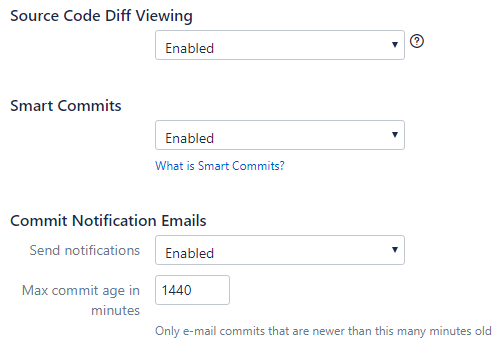
SOURCE CODE DIFF VIEWING
When enabled, this setting allows Jira users with the View Development Tools and correct Jira/Git Integration for Jira app permissions to view the commit and file diffs inside Jira.
SMART COMMITS
This setting is enabled by default (as of v2.6.3 of the Git Integration app). See section, Smart Commits.
COMMIT NOTIFICATION EMAILS
Send notifications – Enables or disables commit notification emails for this repository.
Max. commit age in minutes – Set the desired value in minutes, as to when commit notifications will be sent. Commit notifications will be e-mailed if the age of the commit is less than or equal to this value.
Weblinking
The web linking feature adds links to your git hosting provider directly into the Git Commits tab. The Weblinking configuration is optional.
While Weblinking is automatically configured for most git hosts,
For more information about this option, see section, Weblinking.
Click Add to save the settings. The newly added repository appears on the git repositories list of the add-on. Repositories created via the Advanced setup will perform an initial reindex.