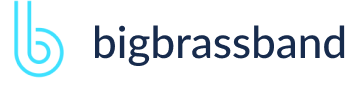Table of contents
- Introduction
- App Requirements
- Getting Started for Git Administrators
- Installation
- Managing License Key
- Working with SSH Keys
- Git URL Ports
- Setting Up Repositories
- Using the Auto-Connect Integration Wizard
- Connecting a Repository via Advanced Setup
- Adding a Repository Hosted on Windows Servers or Windows Network Share
- Tracked Folder and Special Integrations
- Managing Repository/Integration Configuration
- Repository/Integration Project Permissions
- Bulk Change
- Commit Email Notifications
- General Settings
- Web Linking
- Disabling Source and Commits Tabs
- Linking Git Commits to Jira Issues
- Smart Commits
- Repository Browser
- Viewing Commit Code Diffs
- Git User Identity
- Jira User Information Card
- Jira Issue Page
- Jira Project Page
- Jira Developer Panel
- Git Tags
- Reindexing
- JQL Searching
- Webhooks
- Jira Data Center (High Availability and Clustering)
- Localization
- Terms
- Licensing Notice
Documentation
Installation
If the Git server and Jira server are installed on the same server, only the path to the Git repository is needed. The URL and the access credentials to the Git server will only be needed if it is located on another server.
Installation via Atlassian Marketplace
- Go to the Git Integration for Jira Atlassian Marketplace page.
- Buy or evaluate the app with a free 30 day trial.
- Login to your Jira account, if required, to proceed installation of the app. The license key is automatically configured into the app configuration for free trial licenses. For purchased license keys, see Managing License Key.
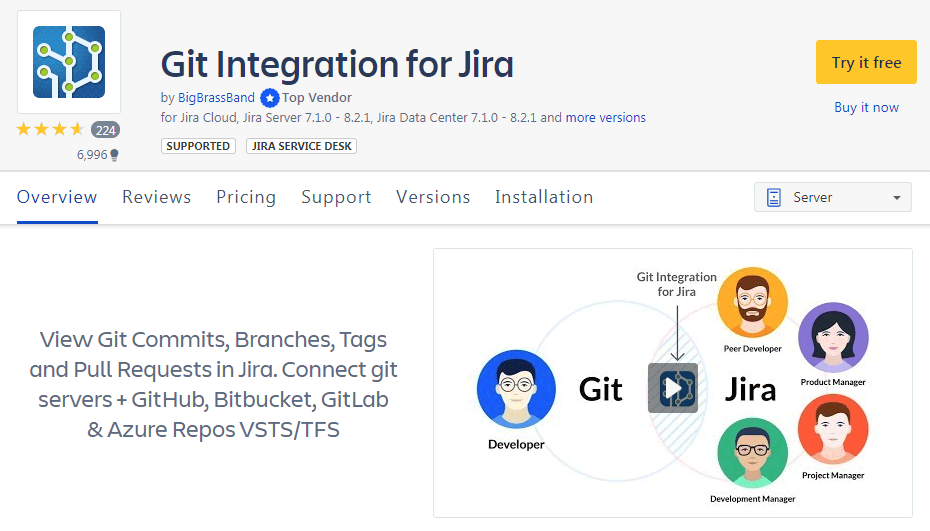
Installation via Jira Plugin Manager
- In Jira, go to Administration > Appllications. The Find new apps page is displayed.
- Search and install the Git app
- Search the Marketplace with 'git' or 'bigbrassband' search phrase.
- Buy the app or start the free trial for 30 days.
- Login to your Jira account, if required, to proceed installation of the app. The license key is automatically configured into the app configuration for free trial licenses. For purchased license keys, see Managing License Key.
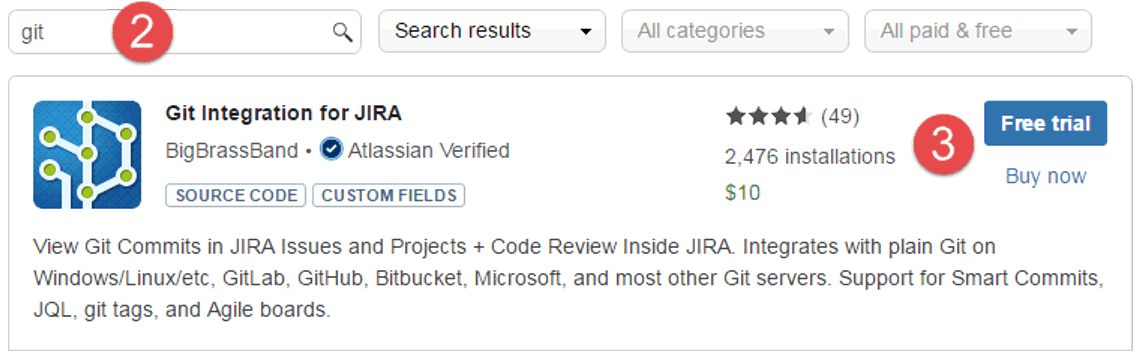
Manual Installation
Download the Git Integration for Jira app installer package from Atlassian Marketplace:
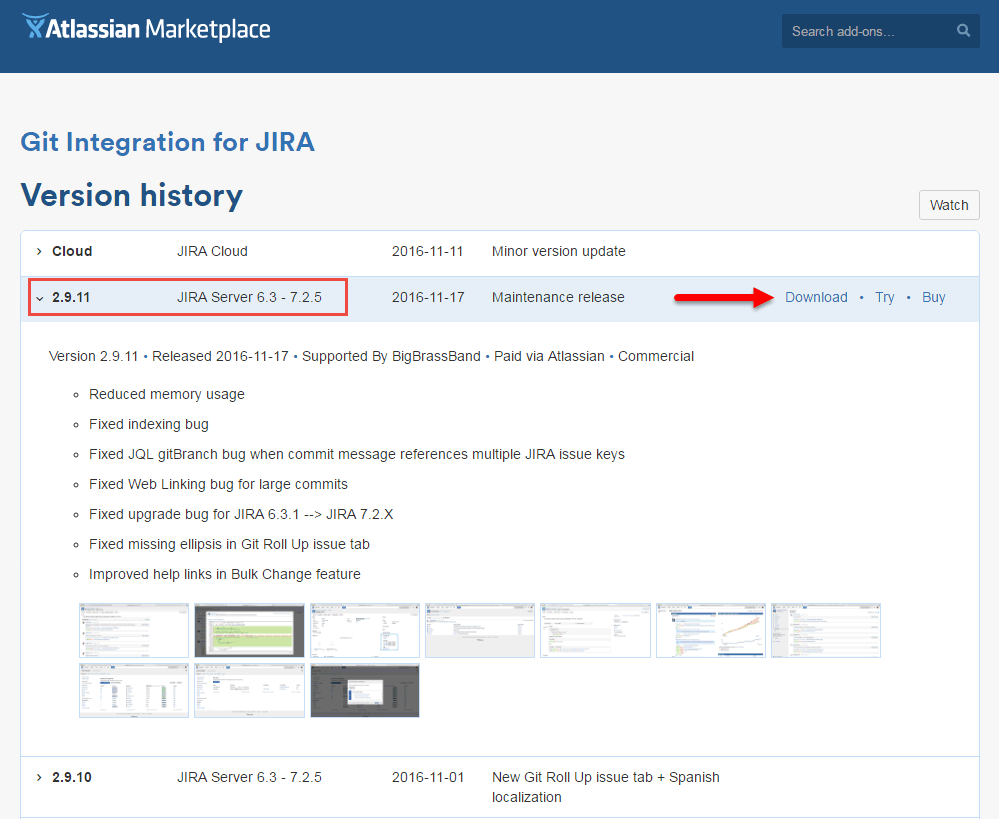
Use manual install if you have a specific version of Git Integration for Jira downloaded from the marketplace or sent by some other file sharing method.
- In Jira, go to Administration > Applications > Manage apps.
- Find and select Git Integration for Jira in the User-installed apps list.
- Click .
- Click to remove the Git Integration for Jira app.
- Scroll up and click Upload app and navigate to the Git Integration for Jira app jar file that you have downloaded.
- Click .
- Buy the app or start the free trial for 30 days. Skip this step if this app was already purchased.
- Login to your Jira account, if required, to proceed installation of the app. The license key is automatically configured into the app configuration for free trial licenses. For purchased license keys, see next section.
Installation and Updating
For upgrade installations it can be easily done via Universal Plugin Manager (Manage apps).
There are two ways to do this:
- Automatic upgrade installation via the Git Integration app Upgrade button, or
- Manual upgrade installation via the UPM > Upload app.
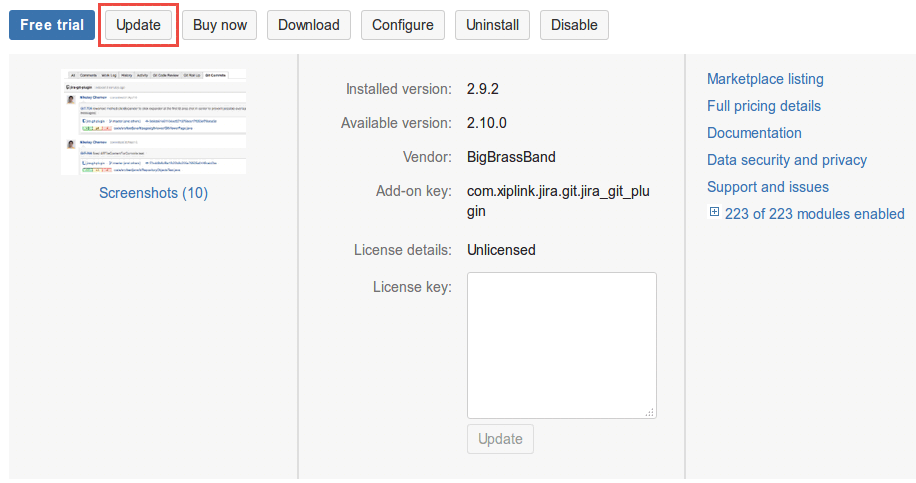
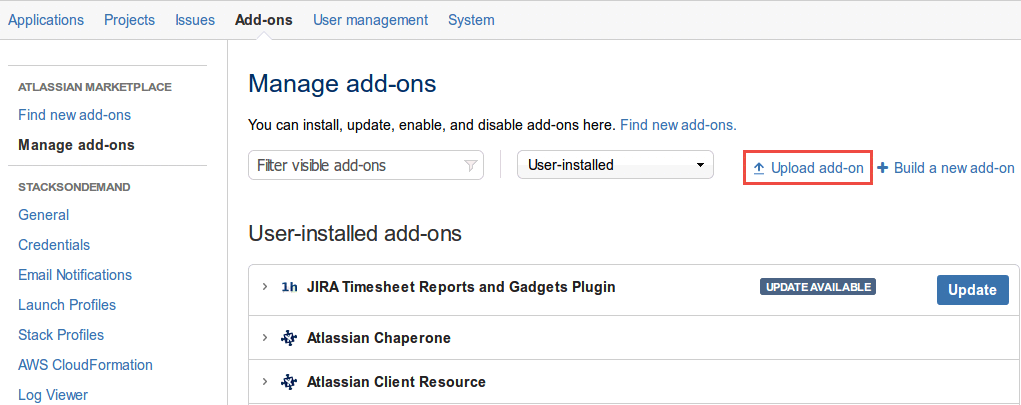
To manually update the Git for Jira app, the user must have the Jira System Administrators global permission.
Watch the video below on how to update your version of Git Integration for Jira app via UPM (Universal Plugin Manager).
The updating process is demonstrated in two chapters:
- Automatic updating via UPM (0:05)
- Manual updating via UPM (0:48)